MBA OpenWater FAQs For Reviewers
What are the application and deadline dates?
The platform goes live, and the application process is open from June 3, 2024, to December 1, 2024. Extensions are granted through March 31, 2025. After this period, the submission process is closed, and applicants must apply when the next award period commences.
How will MBA applicants and reviewers benefit from the new platform?
Benefits include:
- Single repository using ABSO International login credentials to complete, store, and review applications
- Faster confirmations of receipts and time-saving notifications
- Ability to upload and download documents
- Status alerts and progress within a reviewer’s profile
How can I access my account?
OpenWater uses the same login credentials (Username and Password) you use to access your ASBO membership account. ASBO will also post the access link on the MBA online page.
Note: ASBO has added your reviewer profile to the platform, and you can begin accessing your account on June 3, 2024. Applications for your review will be assigned beginning at the end of June.
What if I forgot my ASBO International Username and Password?
Select the “Forgot My Username” or “Forgot My Password” link. If you are still having issues, please contact [email protected] or 866.682.2729 x7080. Please DO NOT create a new account login, as this may further delay accessibility to your profile.
When should I contact ASBO International for additional login assistance?
Please contact [email protected] or 866.682.2729 x7080 if:
- You cannot access your account AND you are a member, have been a member in the past, have ever attended an ASBO International event or purchased an online course, or have access to the Global School Business Network through your state/province affiliate.
- Your email and other contact details have changed.
Please DO NOT create a new account login, as this may further delay accessibility to your OpenWater profile.
How do I access my assigned reviews?
- Log into the platform, go to the left column, and click “My Reviewing Assignments.”
- You will see the number of applications pending and reviewed to show the status of what was assigned to you.
- Click on “Open” under the action tab at the top right.
- Click on an application number (on the new page that opens) to access and review the submission.
Note: You will have the option to recuse yourself if there is a conflict of interest that prevents you from reviewing a submission. View the example screenshot below:
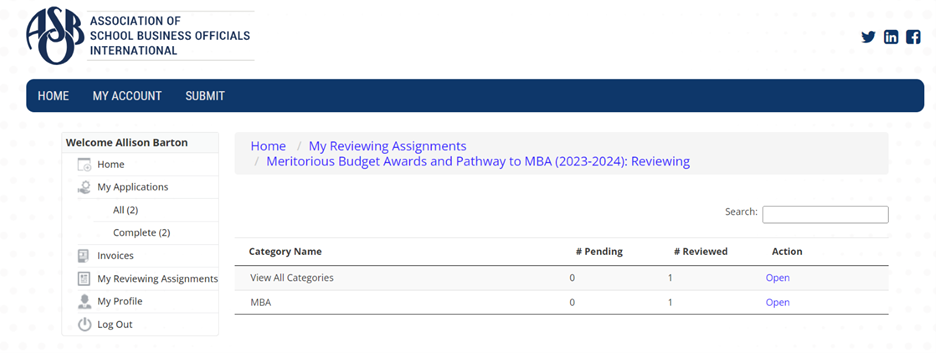
How do I process my reviews?
- Once you’ve selected a review number, you will see a screen with applicant information on the left and the option to recuse yourself on the left if there is a conflict.
- If there is no conflict, scroll down the screen and click “Next” to populate the page with all supporting documentation for your review.
- After reviewing supporting documentation, click “Reviewer Comments” under “Evaluation Form” to upload your comment document. Below “Reviewer Comments,” select the status of “Awarded,” “Conditionally approved,” or “Denied.”
- Hit the “Save and Back to List” if you are finished and wish to proceed to another review; or, you can cancel and return to the submission. View the example screenshot below:
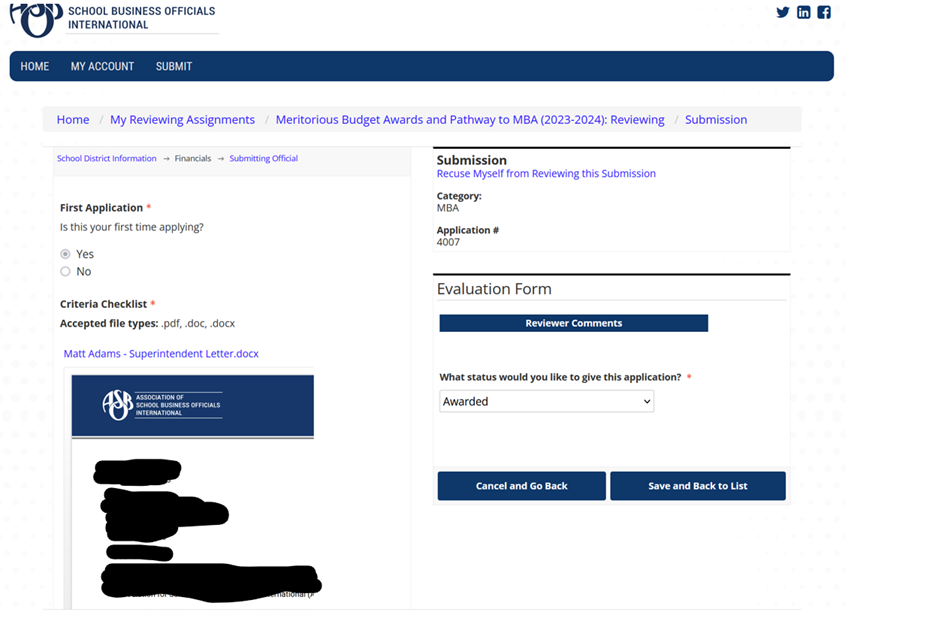
Please contact [email protected] if you have any additional questions or need assistance accessing and using the MBA OpenWater platform.